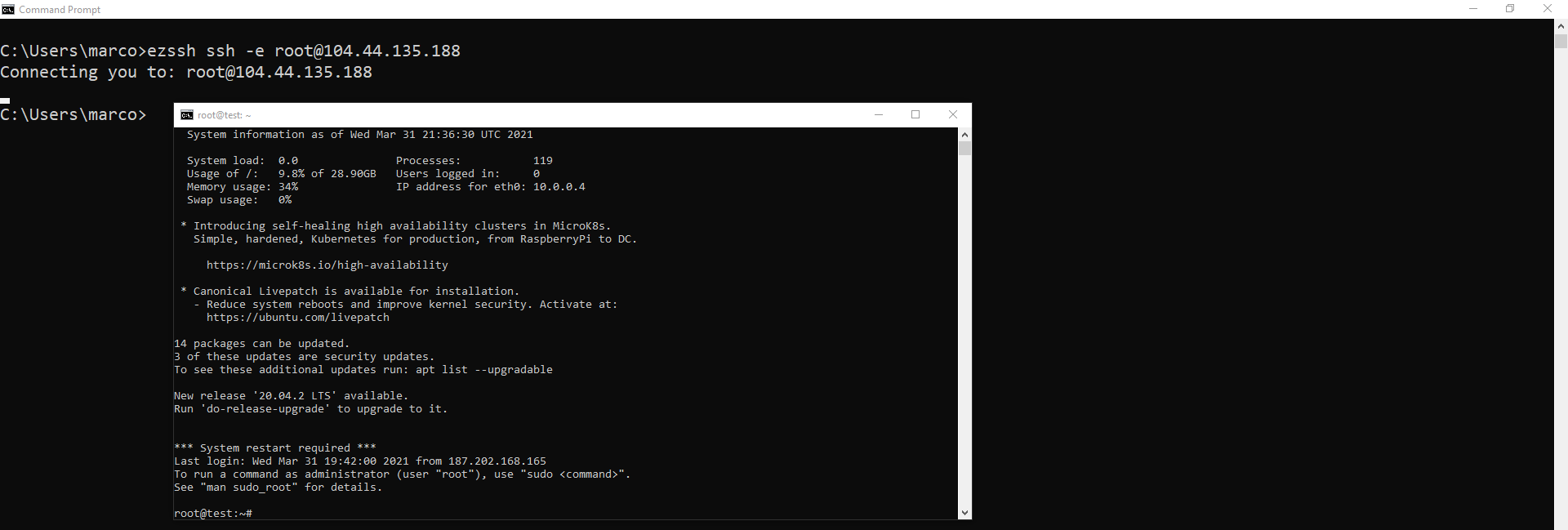How to SSH to an Endpoint
Prerequisites
Tenant Prerequisites
The following prerequisites have to be done only once per tenant.
Starting the SSH Session
To Start an SSH Session to an endpoint you have access to simply run:
ezssh ssh -e USERNAME@ENDPOINT
EZSSH will start the SSH Session in a new window.
Extra Options
You can fine tune your request with the following optional parameters:
Specify a Port Number
By default EZSSH creates all the SSH Connections to port 22. If your endpoint has SSH enabled in a different port you can specify the port by adding a -p or a -port to the EZSSH command. Example:
ezssh ssh -e USERNAME@ENDPOINT -p 840
Certificate Length
If you want to change the default length of time the certificate is valid for, you can specify the -l --certLength or option to specify the amount of hours you want your certificate to be valid for (Valid range is 1-MAX_POLICY_LENGTH). Example:
ezssh ssh -e USERNAME@ENDPOINT -l 8
Azure Networking JIT
If you use Azure Networking JIT EZSSH can make the request to open it for you. Enter -j or -jit for EZSSH to open a JIT request on your behalf.
ezssh ssh -e USERNAME@ENDPOINT -j
Bastion Key Forwarding
If you use a jump box (bastion server) and require to use the same credential to authenticate to the second endpoint, EZSSH will ensure the that the certificate is forwarded Note: The private key never leaves your PC. Enter -a or -A for EZSSH to forward the certificate to the bastion server.
ezssh ssh -e USERNAME@ENDPOINT -A